Architecture
This document describes the architecture of the Open Data Editor project.
Components
High-level design of the Open Data Editor project is shown in the diagram below. The project consists of the following components:
- Desktop: The desktop app component is responsible for providing a desktop application for the Open Data Editor project.
- Client: The client component is responsible for rendering the user interface and sending requests to the server.
- Server: The server component is responsible for handling requests from the client and interacting with the file system, database, and local or remote services.
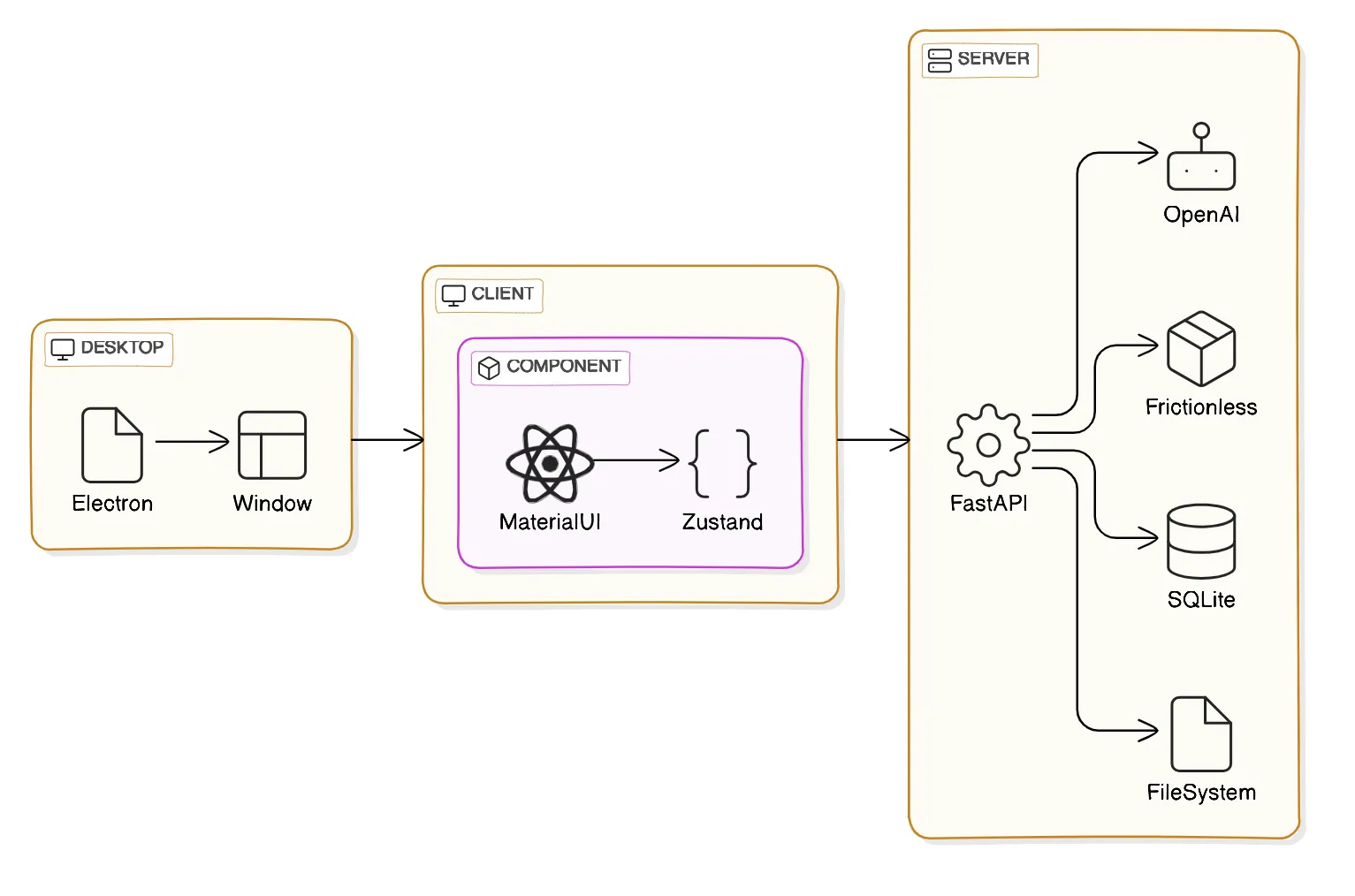
Desktop
The desktop component is built using the Electron framework. It provides a desktop application for the Open Data Editor project. The desktop component is responsible for starting the client and server components and managing their lifecycle, as well as environment management i.e. installing Python dependencies. This component is the tiniest part of the project and it is not required to be used for local development as the client and server components can be run independently.
The main technologies used in the client component are:
- TypeScript
- Electron
- Electron Builder
Components
The desktop component consists of the classical Electron architecture with the main process, renderer process, and context bridge:
Main Process
The main process is responsible for starting the client and server components and managing their lifecycle. It is also responsible for environment management i.e. installing Python dependencies. As in any Electron app, the main process is the entry point of the application and is responsible for creating the application window.
Renderer Process
The renderer process is responsible for rendering the client’s Application component that communicates with the server using REST APIs.
Context Bridge
The context bridge is a feature of Electron that allows the renderer process to securely communicate with the main process. It is used to send messages between the renderer process and the main process. The only functionality that the client uses from the Electron native interfaces:
- getting a server port
- opening a project directory
- communicating fatal errors
Testing
Currently, the desktop component is not tested. The main reason for this is that the desktop component is a thin layer that starts the client and server components and does not contain any business logic. The client and server components are tested independently.
On the other hand, once Bootstrap e2e testing is setup it will be great to add at least some basic e2e coverage. The best case scinario would be having some unit testings as well for the main process and context bridge. In-general, the testing will require seting up a testing environment for the Electron app on different platforms.
Client
The client component is responsible for rendering the user interface and sending requests to the server. It is built using React and communicates with the server using REST APIs.
The main technologies used in the client component are:
- TypeScript
- React
- MaterialUI
- Zustand
- Inovua
- Monaco
- Leaflet
- Vega
Components
The client uses a component-based architecture. Each component is responsible for rendering a specific part of the user interface. The components are nested and have different level of abstraction. Most of high-level components uses Zustand for shared state management while low-level components are stateless or use local React.useState.
Components that are required to have access to the server use the Client class singleton to access the server. The Client class is a wrapper around the fetch function that is used to send requests to the API. The Client class is responsible for providing client-side types information and error handling. Components get the client singleton instance as a prop as a part of dependency injection pattern.
Application
Application USE
Zustandfor shared state management
The components/Application component is the root component of the application. It is responsible for rendering the main layout of the application and managing the file browser, the routing and controllers. The underlaying component are described in the sections belows and here is an examplar structure of the Application component for a tabular data source:
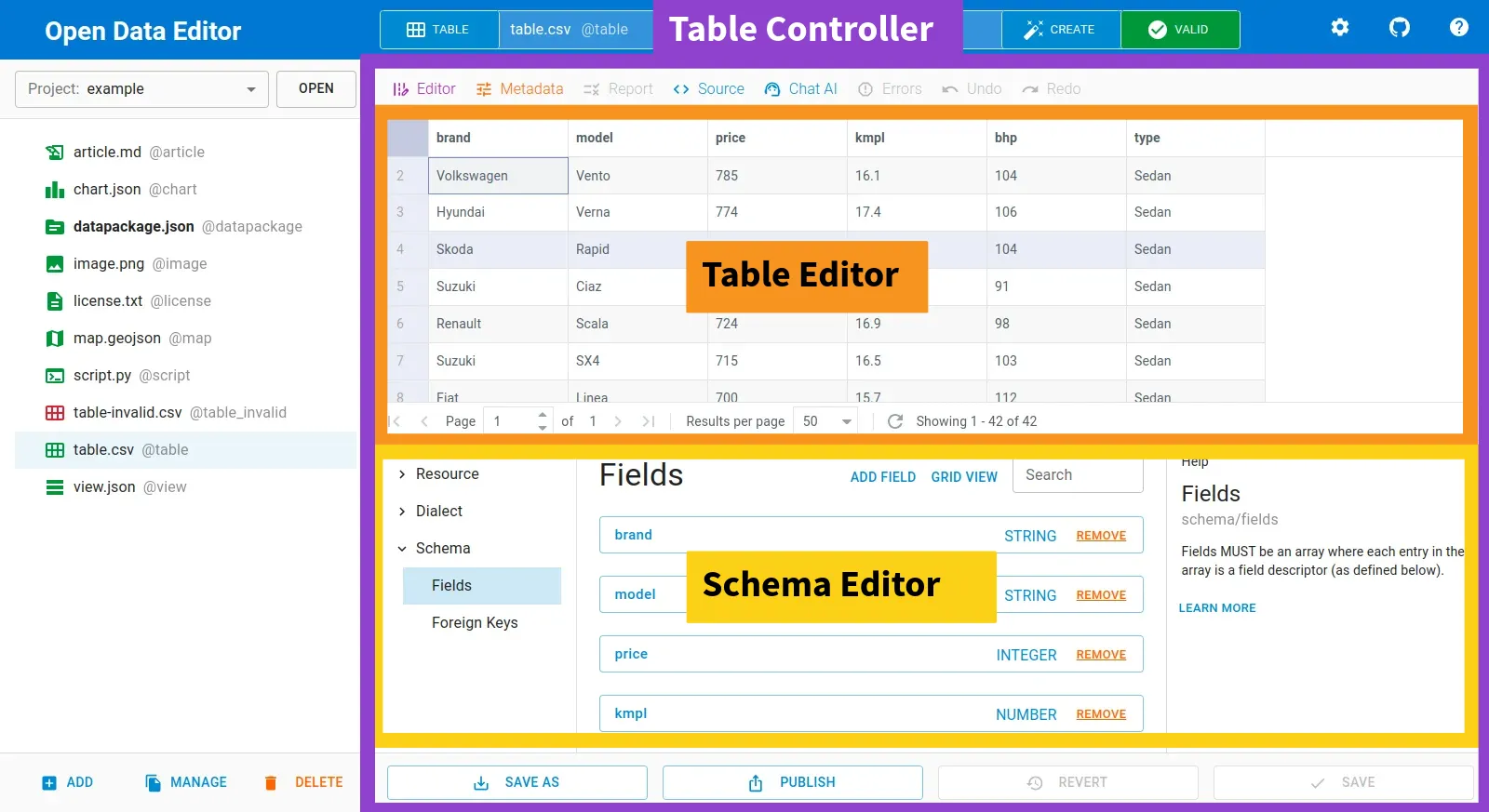
Controllers
Controllers usually USE
Zustandfor shared state management
In the components/controllers folder there are components that are responsible for rendering a full data source representation including all the underlaying editors, views, and parts. Controllers are split by the file type e.g.:
- table
- text
- chart
- etc
Editors
Editors usually USE
Zustandfor shared state management
In the components/Editors folder there are components that are responsible for editing different data and metadata sources. It includes editors for tables, texts, Data Package metadata entities, and more.
Views
Views usually DON’T USE
Zustandfor shared state management
In the components/Views folder there are components that are responsible for rendering different data and metadata sources without an ability to edit the source. The most promenent example of a view is a Report that takes a Frictionless Validation Report as one of the props and renders it to a visual representation.
Parts
Parts usually DON’T USE
Zustandfor shared state management
In the components/Parts folder there are components that are used in multiple places in the application. They are usually low-level components such as dialogs or buttons that are used to build more complex components. Parts are basically a application-specific library of components that are mostly based on MUI primitives.
Testing
A testing system hasn’t been set up yet. Here is a list of issue for handling it:
Server
The server component is responsible for handling requests from the client and interacting with the file system, database, and local or remote services. It is built using FastAPI and communicates with the client using REST APIs.
The main technologies used in the server component are:
- Python
- FastAPI
- Pydantic
- SQLAlchemy
- SQLite
- TinyDB
- Frictionless
- OpenAPI
Components
The server component is built using the FastAPI framework. Currently, it uses synchronous Python functions. It consists of the following components:
Endpoints
The server component consists of a set of endpoints that are responsible for handling requests from the client. Each endpoint is responsible for a specific part of the application, such as managing projects, data sources, and metadata entities.
All calls need to be POST. All the endpoints use Pydantic based Props and Result models. The endpoints routing is subj/verb based, for example, there are following endpoints:
POST /file/listPOST /table/read- etc
The error handling is done by catching all the possible exceptions and returning a JSON response with the error message and status code.
Models
As per FastAPI architecture, the server component consists of a set of models. The models are written using Pydantic, which is a data validation library for Python. Pydantic is used to define the structure of the data that is sent and received by the API. The models are used to validate the data that is sent to the API and to serialize the data that is sent back to the client.
For example, there are models for:
- file
- table
- etc
Stores
The server component consists of a set of stores that are responsible for interacting with the file system and a database. The core stores are:
- Config: incapsulates application configuration management
- Database: incapsulates database management i.e. storing tabular data in a SQLite database
- Filesystem: incapsulates file system management i.e. reading and writing files
- Metadata: incapsulates metadata management i.e. storing metadata in a TinyDB database
Services
The server component consists of a set of services that are responsible for interacting with local or remote services. The core services are:
Frictionless
The Frictionless service is a frictionless-py library. The server uses the library direclty via its Python interface. The core Frictionless usage is:
- describing data sources i.e. inferring its metadata
- validating data sources i.e. checking its quality
- indexing tabular data sources i.e. streaming them into a SQLite database
There are also secondary tasks that Frictionless is used for like reading and writing JSON etc. Those applications might be removed over time to simplify the codebase.
OpenAPI
The OpenAPI service uses the official OpenAI driver to interact with the OpenAI API. The service is used to generate text based on the user input, and, in-general, is meant to provide a text-based AI assistant.
Artifacts
The application creates a set of artifacts that are stored in the user and project directories:
$HOME/.opendataeditor- this directory contains system files i.e. Python virtual environment, logs, and user configuration$PROJECT/.opendataeditor- this directory contains project specific configration and artifacts. In also includes.gitignorefile to exclude subset of artifacts from the version control system
The core artifacts are:
config.json
The project-level
config.jsonfile is not meant to be checked into the version control system. It’s included into.gitignoreby default.
The configration exists both in the user and project directories. The user configuration is used to store the user settings and the project configuration is used to store the project settings.
Structure reference:
- a descriptor MUST be an object compatible with the config model
metadata.json
The
metadata.jsonfile is meant to be checked into the version control system for projects that requires multiple user collaboration. It’s excluded from.gitignoreby default.
The metadata is stored in the project directory. The metadata is used to store all the information about fields in the projects.
Structure reference:
- a descriptor MUST be an object with keys being record names and values being record objects (a RECORD is a core concept in the application; a record describes an individual resource in the project)
- a record MUST be an object with the following properties:
name(string) - the resource nametype(string) - the resource type (table/text/chart/etc)path(string) - the resource path (within the project directory)resource(object) - the resource descriptor as per Data Resource specification. Initially, the descriptor is inferred from the file content byfrictionless-py, later can be updated manually by the user in the UI.
Example:
{
...
"players": {
"name": "players",
"type": "table",
"path": "players.csv",
"resource": {
"name": "table-1",
"type": "table",
"path": "players.csv",
"scheme": "file",
"format": "csv",
"mediatype": "text/csv",
"encoding": "utf-8",
"schema": {
"fields": [
{
"name": "Name",
"type": "string"
},
{
"name": "Golden Balls",
"type": "integer"
}
]
}
}
}
...
}database.db
The
database.dbfile is not meant to be checked into the version control system. It’s included into.gitignoreby default. Note that table and column names are escaped bysqlalchemybut they are not changed from the user perspective e.g. comapred to a CSV file header.
The database is stored in the project directory. The database is used to store indexed tabular data sources in a SQLite database.
Structure reference:
_artifacts(table) - the table is used to store information about the indexed tabular data sources that is not a part of the Data Package standard (i.e. validation reports). The table has the following columns:<record-name>(table) - for every indexed tabular data source there is a table with the same name as the record name. These tables have the following columns:_rowNumber(integer) - the row number_rowValid(boolean) - whether the row is valid<field-name>(any) (one or more fields) - the rest of the table columns are the fields from the tabular data source.
Testing
Most of the endpoints are tested as isolated functions as they are written as plain Python functions and then wrapped by FastAPI. The tests are written using the pytest framework. The tests are located in the __spec__ folders in the server component.
As the server is the most stable part of the appliction and the endpoints are plain Python functions, it is highly recommended to use test driven development (TDD) approach for any new features or bug fixes.
Workflows
This section describes a few main workflows of the Open Data Editor project:
Adding a Local File
- The user click on the “Add” and “Local File” buttons in the Open Data Editor client.
- The webrowser opens a file dialog and the user selects a file, for example,
players.csv. - The
Applicationcomponent sends a request to thefile/createendpoint with the file content. - The
Applicationcomponent reloads the file list and theplayers.csvfile is now visible in the file browser. - The
Applicationcomponent setplayers.csvto be a selected file.
The “Opening a Tabular File” workflow is triggered automatically as the file is a tabular data source. The rest of the worklow is the same as described in the “Opening a Tabular File” section.
Opening a Tabular File
- The user clicks on a tabular file in the Open Data Editor client, for example,
cars.csv. - The
Applicationcomponent sends a request to thefile/index(path=cars.csv)endpoint - The
file/indexendpoint checks existing artifacts and if there are missing artifacts it ensures that all the artifacts are in-place. It usesfrictionless-pyto infer the metadata, get a validation report, and index the tabular data source. - The
file/indexendpoint returns therecordand themeasureobjects to the client. - The
Applicationcomponent updates the file status and file list ascars.csvis now indexed and validated (i.e. the icon becomes green if valid). - The
Applicationcomponent fires aopenevent for provide animation and sets therecordobject of thecars.csvto be an active one. - The
Applicationcomponent selects appropriate controller for therecordobject and renders theControllers/Tablecomponent in this case. 8 . TheControllers/Tablecomponent renders theEditors/Tablecomponent that is responsible for viewing and editing the tabular data source. - The
Editors/Tablecomponent uses thetypes.ITableLoaderprovided as a prop to access the table via API. Note that the data loader is injected into the editor and actual API calls are made by the controller. - The
types.ITableLoaderimplementation uses thetable/read(path=cars.csv)to get the tabular data source, paginate and filter it.
Design System
The project uses the following principles for the design system:
Familiarity
The high-level design of the Open Data Editor project is inspired by the layouts of popular text and code editors like VSCode or typical text editor. The goal is to make the user interface familiar to users who are already familiar with these tools.
Simplicity
Although the Open Data Editor project is designed after complex programming IDE, the project’s UI is way simpler. The application doesn’t have complex menus, toolbars, or sidebars. The main focus is on the file browser, the editor, and the metadata editor. There are less buttons in menus and they are generally bigger than in typical IDEs.
Consistency
The Open Data Editor project uses a consistent dialogs, editors, views, and menus for all file types. For example, in dialogs, the rejecting action is always on the left, and the approving is on the right (see “Shortcuts” and “Color Coding” as well). One of the main user challenges of working with IDEs is to remember the controls locations. The Open Data Editor project tries to solve this problem by using a consistent layout for all file types making buttons enabled and disabled based on available functionality.
Shortcuts
Using keyboard shortcuts is a key practice for making advanced users productive. The Open Data Editor project provides as many shortcuts as possible.
Color Coding
The Open Data Editor project uses consistent color coding system accross the application. The main colors are:
- blue: actions
- yellow: visual selections
- orange: attention (potentially destructive actions)
- green: valid state
- red: invalid state
- grey: disabled
Weaknesses Analysis
Here are the list of some potential weaknesses of the Open Data Editor architecture:
Python Dependency
Historically, the project relied on the frictionless-py framework for all tabular data operations. Although frictionless-py is battle-tested library it has its own limitations regarding perfomance, maintance and, generally speaking, legacy approaches that are used in its data-processing and data-modelling architecture.
Using frictionless-py also brings the whole Python environment to be installed and used for Open Data Editor to work properly. This is a significant limitation for the project as it makes the project less portable and more complex to setup. It creates a lot of issues with the Electron environment and makes the project less stable and not possible to be run without the Internet on the initialization stage.
Client Maturity
The client component is still not really mature. The client component is not fully tested and state management are work in progress, generally speaking, as the team tried different approaches to improve the workflows during the first development phase. The client component is also not fully optimized for accessibility.
The error handling is also not fully implemented in the client component making application crash on edge cases without an ability to recover the UI for the user.